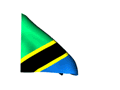LE GRANDE MAISON

THE GREAT HOUSE
Sunday, December 11, 2016
ACCOUNTS FOR FORM THREE LEARNERS - BASIC MATHEMATICS
In
this first session, let discuss and cover the following concepts:
- Accounts
- The meaning of accounts
Saturday, October 29, 2016
JE NINAWEZA KUFANYA MATOKEO NA MAKSI ZANGU ZA MITIHANI KUWA NZURI?
''
kwa
sababu ya mazoea yao ya kujifunza kwa uzembe, mara nyingi wanafunzi
hupata maksi za kuanguka ”
(Glasser, 1991).
Monday, June 6, 2016
HOW TO FIND PERCENTAGE AND FACTORIAL OF DATA [SCORES] IN EXCEL
HOW TO
FIND PERCENTAGE AND FACTORIAL OF DATA [SCORES] IN EXCEL
Procedures and concepts to
consider:
- Have a data into cells [that are to be processed] Example 13,25,14,65, . . .
- Identify the column name and row name
Example Columns
[B, C,D and E]
and Row
[3]
…....... [In horizontal]
HOW TO FIND DIFFERENCE, PRODUCT AND DIVISION OF DATA [SCORES] IN EXCEL
HOW TO
FIND DIFFERENCE, PRODUCT AND DIVISION OF DATA [SCORES] IN EXCEL
Procedures and concepts to
consider:
- Have a data into cells [that are to be processed] Example 13,25,14, . . .
- Identify the column name and row name
Example Columns
[B, C and D]
and Row
[3]
…....... [In horizontal]
HOW TO FIND MEDIAN OF DATA [SCORES] IN EXCEL
HOW TO
FIND MEDIAN OF DATA [SCORES] IN EXCEL
Procedures and concepts to
consider:
- Have a data into cells [that are to be processed] Example 13,25,14, . . .
- Identify the column name and row name
HOW TO FIND DIVISION GRADE OF DATA [SCORES] IN EXCEL
HOW TO
FIND DIVISION GRADE OF DATA [SCORES] IN EXCEL
Procedures and concepts to
consider:
- Have a data into cells [that are to be added to get total points]
Example
Total points =SUM(B2:H2)
HOW TO COMMENT [REMARKING] DATA [SCORES] IN EXCEL
HOW TO
COMMENT [REMARKING] DATA [SCORES] IN EXCEL
[Comment,
Remarks, Fail, Pass, . . . ]
use '' =IF(
)
''
NOTE
: We can comment total data or average data.
I.FIND
THE AVERAGE OF SCORES (at cell E2)
- Have a data into cells [that are to be average calculated] Example [13 + 25 + 14] ÷ 3
=AVERAGE(13;25;14)
- Identify the column name and row name
Example
Columns
[B, C and D]
and Row
[2]
…....... Horizontal calculation
OR
Column
[B]
and Rows
[2,3,4 and 5]
…........ Vertical calculation
- Identify the range of data into cells [that are to be average calculated]
Example
B2 to D2 (B2:D2)
- Syntax: '' = AVERAGE(B2:D2) ''
II. PASS/FAIL
- If average score is above 50, then PASS, otherwise FAIL.
- Syntax: '' = IF(E2>=50;”PASS”;”FAIL”) ''
III. COMMENTS
- If average score is below 50, then REPEAT COURSE, otherwise AWARDED.
- Syntax: '' = IF(E2<=50;”REPEAT COURSE”;”AWARDED”) ''
NOTE:
In writing formula, use semi-colon [;] if you use OpenOffice
otherwise use comma only [,] if you use Microsoft office
OTHER EXCEL FUNCTIONS [SYNTANX]
HOW TO FIND MAXIMUM AND MINIMUM OF DATA [SCORES] IN EXCEL
HOW TO
FIND MAXIMUM AND MINIMUM OF DATA [SCORES] IN EXCEL
Procedures and concepts to
consider:
- Have a data into cells [that among them, we can identify maximum and minimum data] Example 30,92,14 then Maximum data is 92 and Minimum data is 14.
- Identify the column name and row name
Example
Columns
[B, C and D]
and Row
[2]
…....... Horizontal identification
OR
Column
[B]
and Rows
[2,3,4 and 5]
…........ Vertical identification
- Identify the range of data into cells [that among them, we can identify maximum and minimum data]
Example B2 to
D2 (B2:D2)
and B2 to B6 (B2:B6)
- Syntax: '' = MAX(B2:D2) '' …........[In horizontal]
- Syntax: '' = MIN(B2:D2) '' …........[In horizontal]
- Syntax: '' = MAX(B2:B6) '' …........[In vertical]
- Syntax: '' = MIN(B2:B6) '' …........[In vertical]
NOTE:
In writing formula, use semi-colon [;] if you use OpenOffice
otherwise use comma only [,] if you use Microsoft office
OTHER EXCEL FUNCTIONS [SYNTANX]
HOW TO FIND POSITION OF DATA [SCORES] IN EXCEL
HOW TO
FIND POSITION OF DATA [SCORES] IN EXCEL
Procedures and concepts to consider:
I.FIND THE AVERAGE OF SCORES
- Have a data into cells [that are to be average calculated] Example [13 + 25 + 14] ÷ 3
=AVERAGE(13;25;14)
- Identify the column name and row name
Example
Columns
[B, C and D]
and Row
[2]
…....... Horizontal calculation
OR
Column
[B]
and Rows
[2,3,4 and 5]
…........ Vertical calculation
- Identify the range of data into cells [that are to be average calculated]
Example
B2 to D2 (B2:D2)
- Syntax: '' = AVERAGE(B2:D2) ''
- Syntax: '' = AVERAGE(B2:B5) ''
II. FIND THE POSITION OF DATA
[By Ranking from highest to smallest]
- Identify the range of data [to be ranked] Example E2:E6 [In vertical]
OR
B7:D7
[In horizontal]
- In writing syntax, we use one or more Dollar signs [$] in the cell reference to stop Excel from automatically adjusting the cell reference. These are called Absolute Cell References.
EXAMPLE
- ''E2'' means that, the "E" will increment one letter for every cell that I move over to the right and will decrement one letter for every cell that I move over to the left. Then, the "2" will increment by one for every cell that I move down and will increment by one for every cell that I move down.
- $E$2 This is an absolute cell reference. Means that, If we copy a formula with that cell reference, the cell reference will NOT change AT ALL.
- $E2 means that, The "E" will stay the same when we copy the cell, but the "2" will change.
- E$2 means that, The "E" will change when we copy the cell, but the "2" will stay the same.
Therefore;
- Syntax: '' = RANK(E2;$E$2:$E$6)+COUNTIF($E$2:B2;B2)-1 '' ….....[In vertical]
- Syntax: '' = RANK(B7;$B$7:$D$7)+COUNTIF($B$7:B7;B7)-1 '' ….....[In horizontal]
NOTE:
In writing formula, use semi-colon [;]
if you use OpenOffice
otherwise use comma only [,]
if you use Microsoft
office
OTHER EXCEL FUNCTIONS [SYNTANX]
HOW TO FIND GRADE OF DATA [SCORES] IN EXCEL
HOW TO
FIND GRADE OF DATA [SCORES] IN EXCEL
Procedures and concepts to consider:
I.FIND THE AVERAGE OF SCORES
- Have a data into cells [that are to be average calculated] Example [13 + 25 + 14] ÷ 3
=AVERAGE(13;25;14)
- Identify the column name and row name
Example
Columns
[B, C and D]
and Row
[2]
…....... Horizontal calculation
OR
Column
[B]
and Rows
[2,3,4 and 5]
…........ Vertical calculation
- Identify the range of data into cells [that are to be average calculated]
Example
B2 to D2 (B2:D2)
- Syntax: '' = AVERAGE(B2:D2) ''
- Syntax: '' = AVERAGE(B2:B5) ''
II. FIND THE GRADE OF SCORES
- Use the Cells [Columns and Rows] with Average data to find the Grade of given data
- Example use Cell E2 [In vertical] and Cell B7 [In horizontal]
- If A = 75-100, B = 65-74, C = 45-64, D = 30-44 and F = 0-29 then,
- '' . . . IF(E2>=30;”D”; “F”) '' will mean that, '' . . . If average in cell E2 is greater than or equal to 30 then will be D otherwise F ) ''
- Syntax: '' = IF(E2>=75;”A”;IF(E2>=65;”B”;IF(E2>=45;”C”;IF(E2>=30;”D”;”F”)))) ''
- Syntax: '' = IF(B7>=75;”A”;IF(B7>=65;”B”;IF(B7>=45;”C”;IF(B7>=30;”D”;”F”)))) ''
NOTE:
In writing formula, use semi-colon [;]
if you use OpenOffice
otherwise use comma only [,]
if you use Microsoft
office
OTHER EXCEL FUNCTIONS [SYNTANX]
HOW TO FIND AN AVERAGE OF DATA [SCORES] IN EXCEL
HOW TO
FIND AN AVERAGE OF DATA [SCORES] IN EXCEL
Procedures and concepts to consider:
- Have a data into cells [that are to be average calculated] Example [30 + 92 + 14] ÷ 3
=AVERAGE(30;92;14)
- Identify the column name and row name
Example
Columns
[B, C and D]
and Row
[2]
…....... Horizontal calculation
OR
Column
[B]
and Rows
[2,3,4 and 5]
…........ Vertical calculation
- Identify the range of data into cells [that are to be average calculated]
Example
B2 to D2 (B2:D2)
- Syntax: '' = AVERAGE(B2:D2) ''
- Syntax: '' = AVERAGE(B2:B5) ''
NOTE:
In writing formula, use semi-colon [;]
if you use OpenOffice
otherwise use comma only [,]
if you use Microsoft
office
OTHER EXCEL FUNCTIONS [SYNTANX]
HOW TO FIND TOTAL / SUM OF DATA [SCORES] IN EXCEL
HOW TO
FIND TOTAL / SUM OF DATA [SCORES] IN EXCEL
Procedures and concepts to consider:
- Have a data into cells [that are to be added] Example 30 + 92 + 14
=SUM(30;92;14)
- Identify the column name and row name
Example
Columns
[B, C and D]
and Row
[2]
…....... Horizontal addition
OR
Column
[B]
and Rows
[2,3,4 and 5]
…........ Vertical addition
- Identify the range of data into cells [that are to be added]
Example B2 to
D2 (B2:D2)
- Syntax: '' = SUM(B2:D2) ''
- Syntax: '' = SUM(B2:B5) ''
NOTE:
In writing formula, use semi-colon [;]
if you use OpenOffice
otherwise use comma only [,]
if you use Microsoft
office
OTHER EXCEL FUNCTIONS [SYNTANX]
Subscribe to:
Posts (Atom)